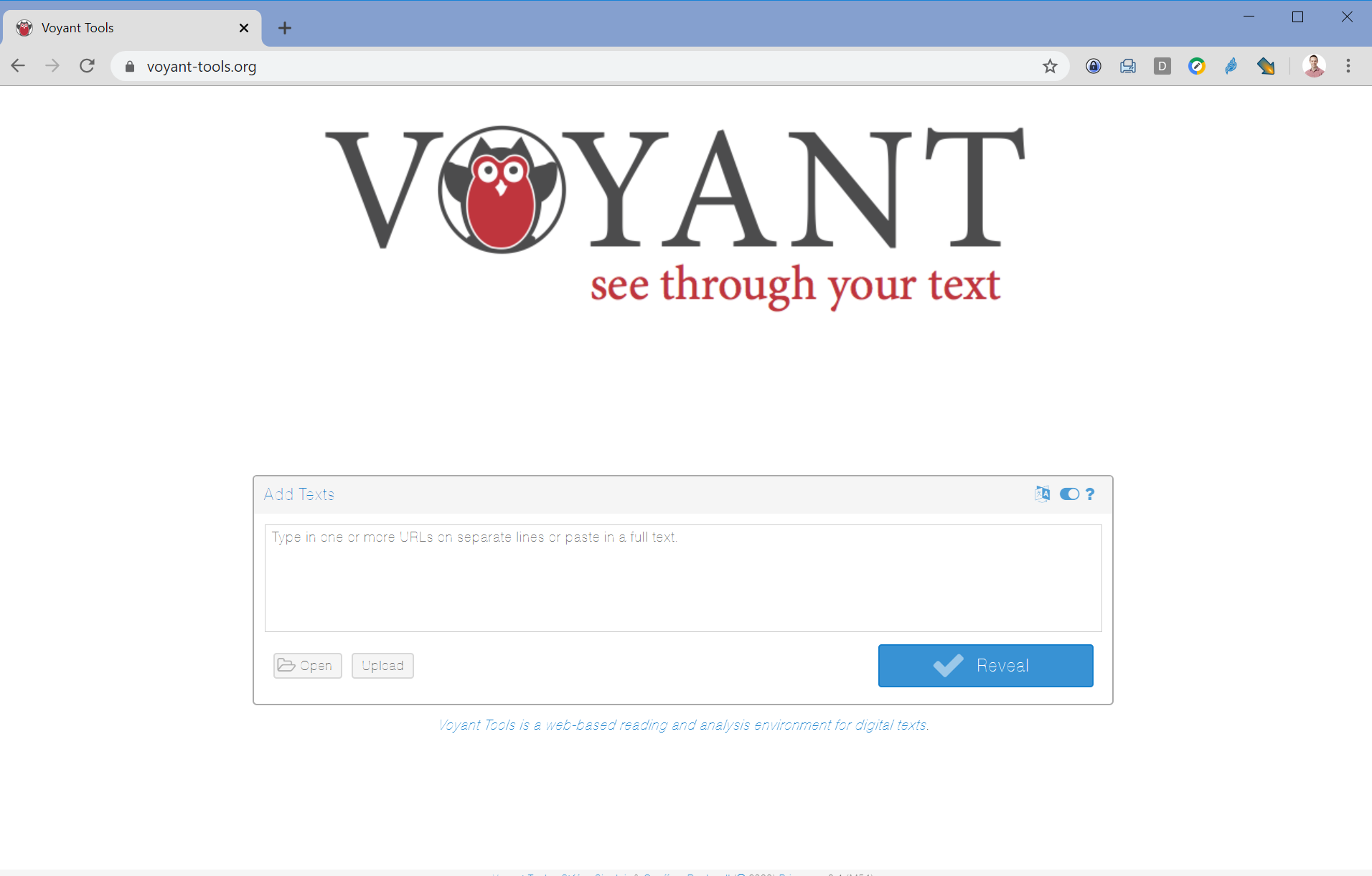Workshop preparation
1. Get the data
- Download the platforms-as-text zipfile to a working directory on your computer.
- Unzip it.
2. Choose your Voyant Instance
For this workshop, you have the option to use Voyant Tools in one of two ways:
- Using Voyant on the web, which requires no setup (just open it in a browser).
- Downloading and running Voyant Tools on your local computer–this requires extra setup (see below), but eliminates the chance that network issues or high traffic on the Voyant website will slow you down.
Using Voyant on the web
- Navigate to https://voyant-tools.org/. You’re ready!
Installing and running Voyant on Windows
- Download VoyantServer2_4-M45.zip to your local computer from the Voyant GitHub repository
- Unzip the file. Be sure to actually extract the zip file – do not just open it.
- Open the unzipped file and double-click
VoyantServer.jar. On Windows 10, you may be prompted to Allow Access - A Voyant Server window should appear, and Voyant Tools should open in a browser window at localhost (http://127.0.0.1:8888)
- If Voyant Tools do not open in a browser window, click ‘Open Web’ in the Voyant Server Window
Installing and running Voyant on Mac OS
Installation steps may vary depending on MAC OS version. The full process is outlined below, which may not be necessary in your case:
- If you do not already have Java installed, download and install the Java SE Development Kit; you can download the most recent version at https://www.oracle.com/java/technologies/javase-jdk15-downloads.html.
- You may wish to restart your computer before opening Voyant Server
- Open Voyant Server by holding down Ctrl and clicking on VoyantServer.jar – from the menu, select “Open”
- the first you open Voyant Server you may be prompted with a security warning; you can safely ignore it and continue with “Open”
- If you receive the error message ‘The Java JAR file “VoyantServer.jar” could not be launched,’ try the following:
- Hold Ctrl and click on the folder that contains the VoyantServer.jar file, likely “VoyantServer2_4-M45” if you unzipped it without changing the folder name
- From the menu, select “New Terminal at Folder” which will open a terminal window at the level of the directory
- Type java -jar VoyantServer.jar in the command line and press the Return key
- The Voyant Tools home page should open in your preferred web browser at localhost (http://127.0.0.1:8888)
Voyant Server Window 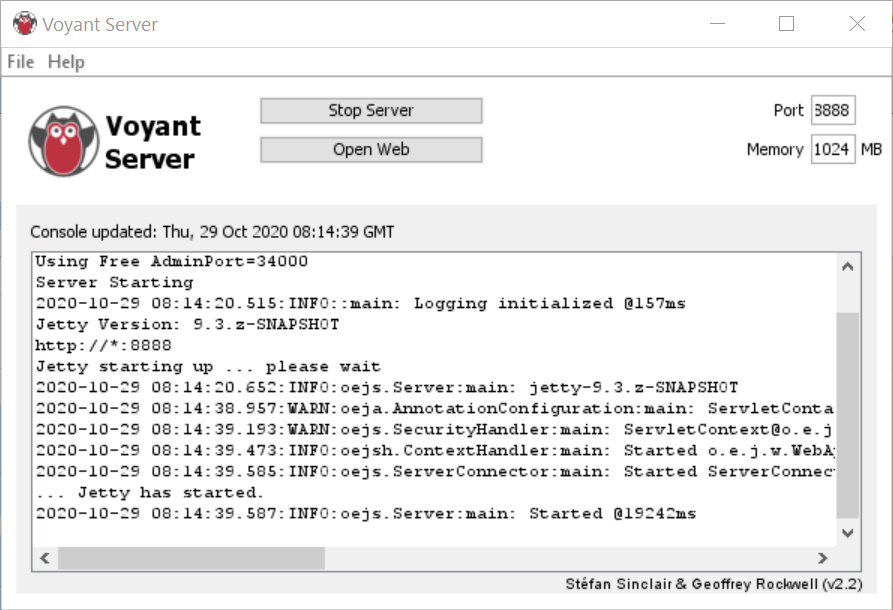
Voyant Tools in a browser window