2. Creating the Doc Object
SpaCy takes an object-oriented approach to NLP instead of treating text as strings the way NLTK does. With Spacy, the Doc object contains a sequence of Token objects. The Language class is a text processing pipeline that contains resources like a shared vocabulary and the various workflow components, and is used to create the Doc object from text (usually via the nlp variable). The Doc object is what we work with when we ask SpaCy to return candidates for named entities (ents), as an example. We will come across these concepts as we write our Python script.
Creating the Doc Object in SpaCy
The following video demonstrates each of the steps outlined below in text.
2.1. Set up the environment
Before we start working with SpaCy, we will first save the Python script in Spyder (File > Save or Save as… - also: Ctrl / cmd + S). Spyder will choose a default location which you can change if you would like to keep your Python scripts in an easier-to-locate spot. Going forward, Spyder will continue to save any new files to the folder you choose. You can choose your own name for the Python script, but we will refer to it as “ner.py” for consistency.
Move the “wollstonecraft.txt” file and any other text files you may be working with to the same directory (folder) as the Python script you are creating. While not a best practice from a file management standpoint, it simplifies having to specify the file path in our script for the purposes of the lesson.
Process the text
Although we have installed the SpaCy library, we need to let Python know to call it up for our use. Just as downloading all Python packages would result in a giant file size, so too would loading them all at once slow Python down to an imperceptible crawl.
2.2. Import SpaCy and the English transformer pipeline
Copy and paste the code below in the ner.py file, or write it out for additional practice. If you receive an error when you run the code in the console, compare what is in your file with the code below - programming languages are very particular about syntax and spelling!
# Import SpaCy library
import spacy
# Instantiate NLP pipeline
nlp = spacy.load('en_core_web_trf')
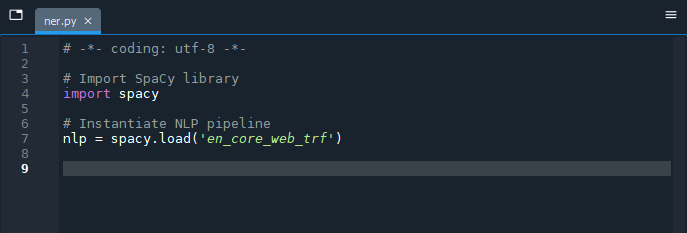
2.3. Pass the text through SpaCy’s NLP pipeline
Next, we create the Doc object as described earlier from the contents of the “wollstonecraft.txt” file and assign it to the doc variable.
# Assign the filename to a variable
filename = 'wollstonecraft.txt'
# Make the text of the file available to our script
ner_text = open(filename).read()
# Create the Doc object by passing it through the text pipeline (nlp)
doc = nlp(ner_text)
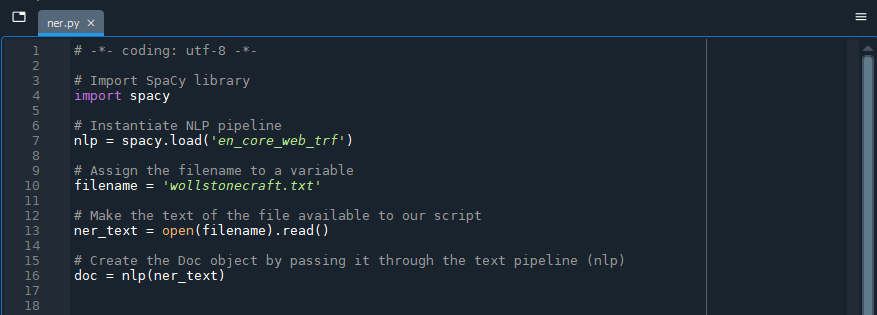
If you would like to work with your own documents, simply change the filename variable to the name of your text file (verifying that it is also in the same folder as the ner.py script).
2.4. Run the script to create the Doc object
Run the script (F5) and note the results in the console. It will likely take a few minutes to run through the entire document, so grab yourself a tea!
Nothing much will seem to have happened in the console but head over to the top-right pane in Spyder that we have been ignoring thus far. Select the “Variable Explorer” tab and notice that we have three variable names and associated values: “doc,” “filename” and “ner_text” that we created by running the script.
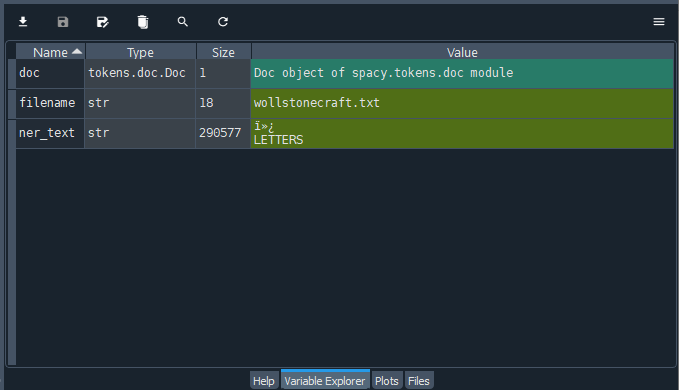
Known issue
In the console, you may occasionally receive warnings that “CUDA [device] is not available” which is a known issue with the transformer pipeline (en_core_web_trf). You can safely disregard it so long as your script is still working as you expect it to. You can avoid the error by installing and using the en_core_web_lg language model instead, but its accuracy in recognizing named entities is slightly lower.
Checking the status of our variables lets us know that we have successfully connected to our document, as evidenced by the values of the filename and ner_text variables, and that we have a Doc object, doc, to work with.
Restarting the console kernel will remove all the variables from the Variable Explorer, meaning that you can no longer work with them. If you have restarted the kernel and need to work with any of the variables (e.g.
doc), run the full script (F5) to create them again.
2.5. Perform named entity recognition
We are now ready to return the results of the named entity recognition task:
# Run NER on the Doc object
for ent in doc.ents:
print(ent.text, ent.start_char, ent.end_char, ent.label_, spacy.explain(ent.label_))
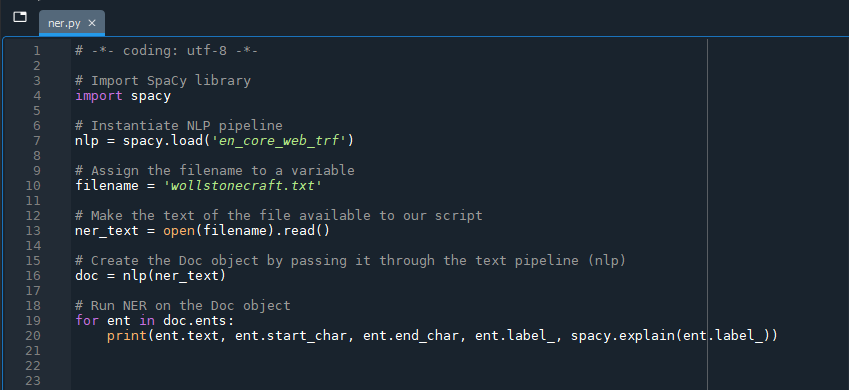
Rather than running the full script (F5), we will instead simply select the lines of code we just created and run them using the shortcut key F9 instead. The console should return a long list of named entities much faster than in the previous step, because the Doc object has already been created and exists as a variable in the Variable Explorer (doc).
In fact, we are not performing named entity recognition with the command above; named entity recognition was done as the text was passed through Spacy’s NLP pipeline, which is why it takes so long to create the Doc object. We are merely printing the named entity data (ents) from the doc variable.
The code helps us to interpret the rest of the line in the console:
- The name of the entity (
ent.text) - The character number where the named entity starts, relative to all the characters in the document (
ent.start_char) - The character number where the named entity ends, relative to all the characters in the document (
ent.end_char) - The entity type code, based on the (
ent.label_) - An explanation of the entity type code (
spacy.explain(ent.label_))
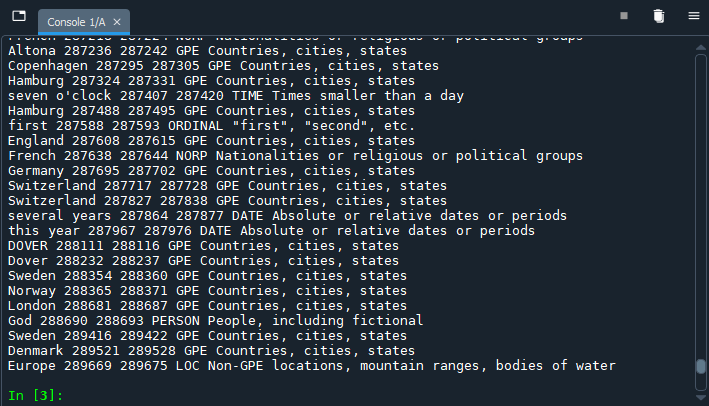
You can, of course, omit some of the values from your print request to limit the output to details of interest only.
We have printed the named entities from the “wollstonecraft.txt” document, but the output is not particularly user-friendly. Our next step is to visualize the entities in the context of the document.
Key Points / Summary
- SpaCy takes an object-oriented approach to NLP instead of treating text as strings the way NLTK does.
- You can safely ignore
CUDA [device] is not availablewarnings. - Named entity recognition is performed when the Doc object is created.